10. SOS Installation WAR-File
Introduction
This tutorial shows you how to install a Sensor Observation Service (SOS). To be able to install the 52°North SOS the following software has to be downloaded and installed:
- Java Runtime Enviroment (JRE) 8.0 or higher
- Application server compatible to Java Servlet-API 2.5 or higher
- Running database managment system
For Windows systems we provide a tutorial, how to setup the system for the installation of the SOS. In the tutorial we use Apache Tomcat as the application server and PostgreSQL/ PostGIS as the database management system: Tutorial
If you want to use different software, have an other operating system or want to build the SOS from source you can find more information here: 52°North SOS 5.x Documentation
Installing the Webapp
When your system matches the requirments above, download the package including the war-file: 52°North SOS latest version
Unzip the package and browse to the folder UNZIPPED_PACKAGE/bin/target where the file 52n-sos-webapp.war
is located. Copy the file 52n-sos-webapp.war into the folder TOMCAT_BASE/webapps. Make sure your Tomcat
and PostgreSQL are running. After a moment the war-file gets converted and in the folder should be a new
folder 52n-sos-webapp. If this is the case than you can reach the webapp with this URL:
http://localhost:8080/52n-sos-webapp/
When you succesfully reach the service it should look like this:
You can start the installation process by clicking on the link in the red banner.
The installation process starts with the Welcome-page. If you have an exported configuration file of a previous SOS installation you can upload this file here, else you can start the installation without a configuration file.
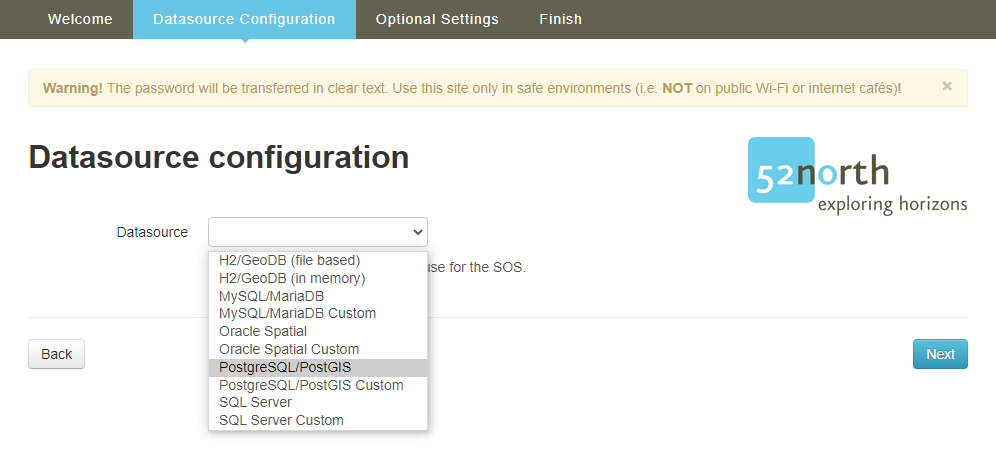
In the next steps you configure your datasource. First you need to select the database managment system which you are using as the datasource.
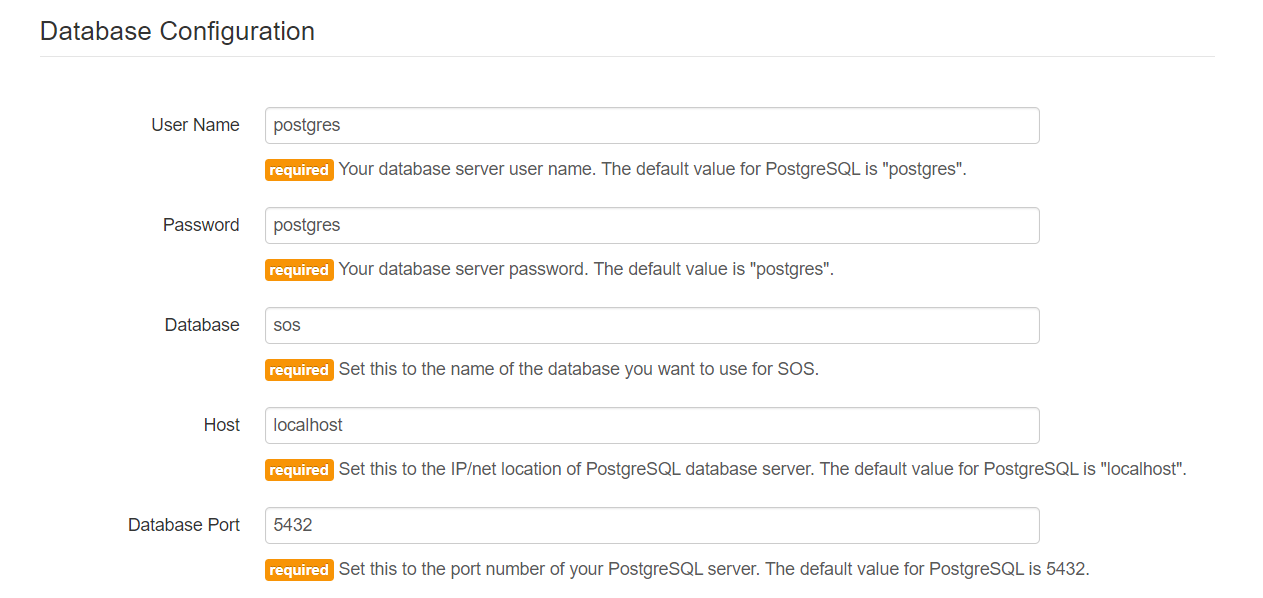
Next you need to set the parameters of your database, so the SOS can reach the database.
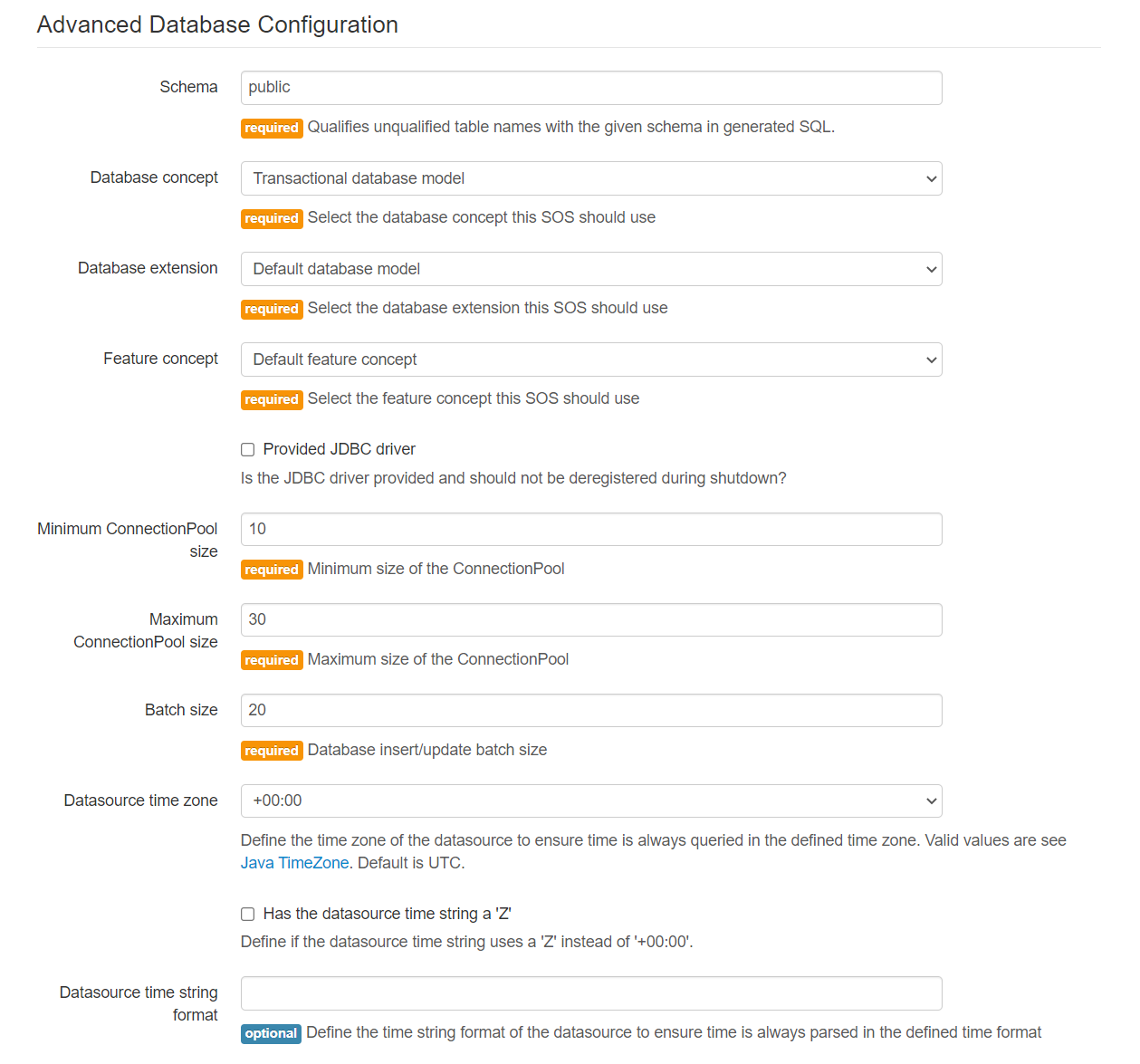
You can also configure advanced database settings.
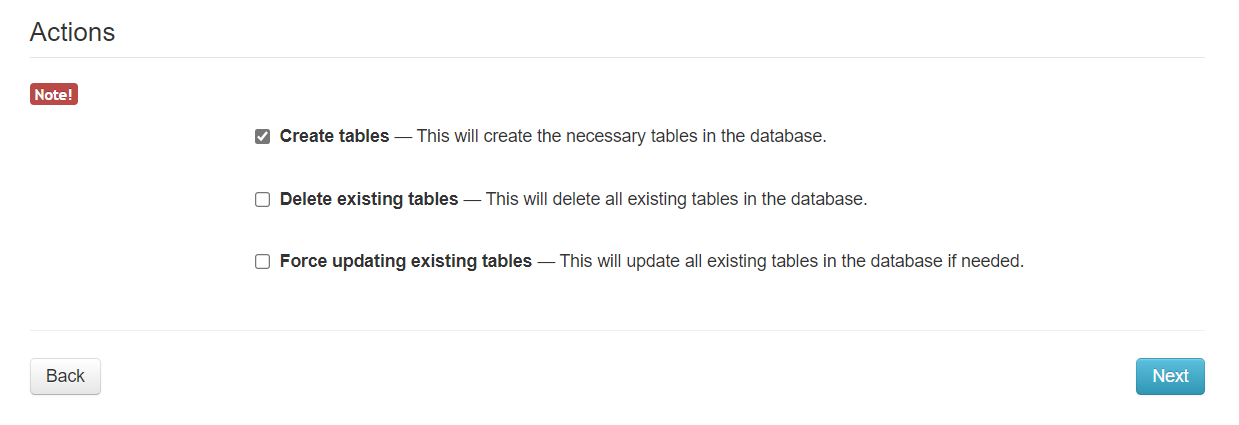
Under Actions you can chose if you want to create new table, delete all extings tables or update all extings tables in your database. If you use the database for the first time you do not want to chance
the settings and leave only Create tables marked.
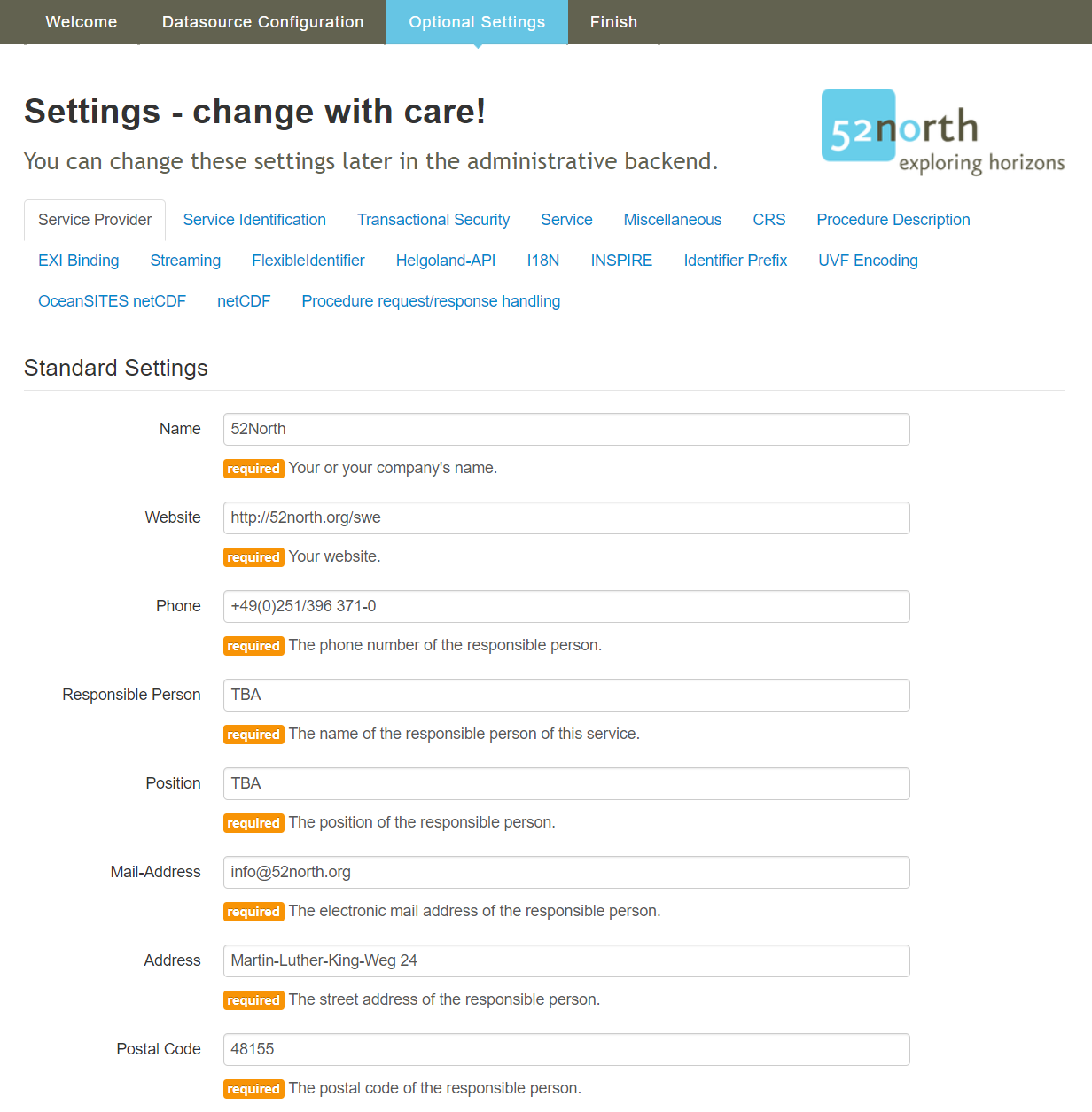
Next you can add information about the service provider. All these settings can be changed later in the administrative backend.
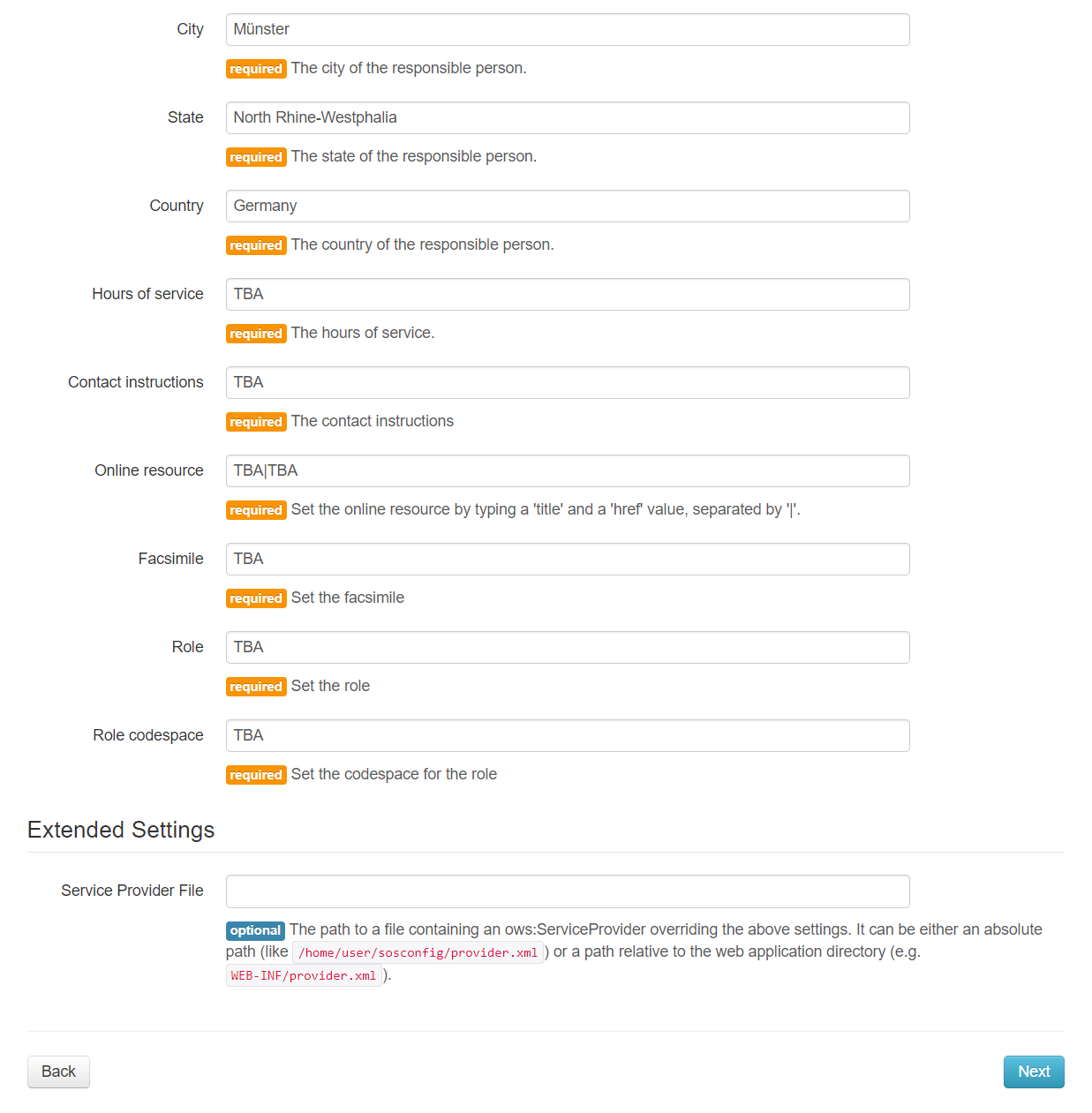
You can also upload a service provider file which overrides the above settings.
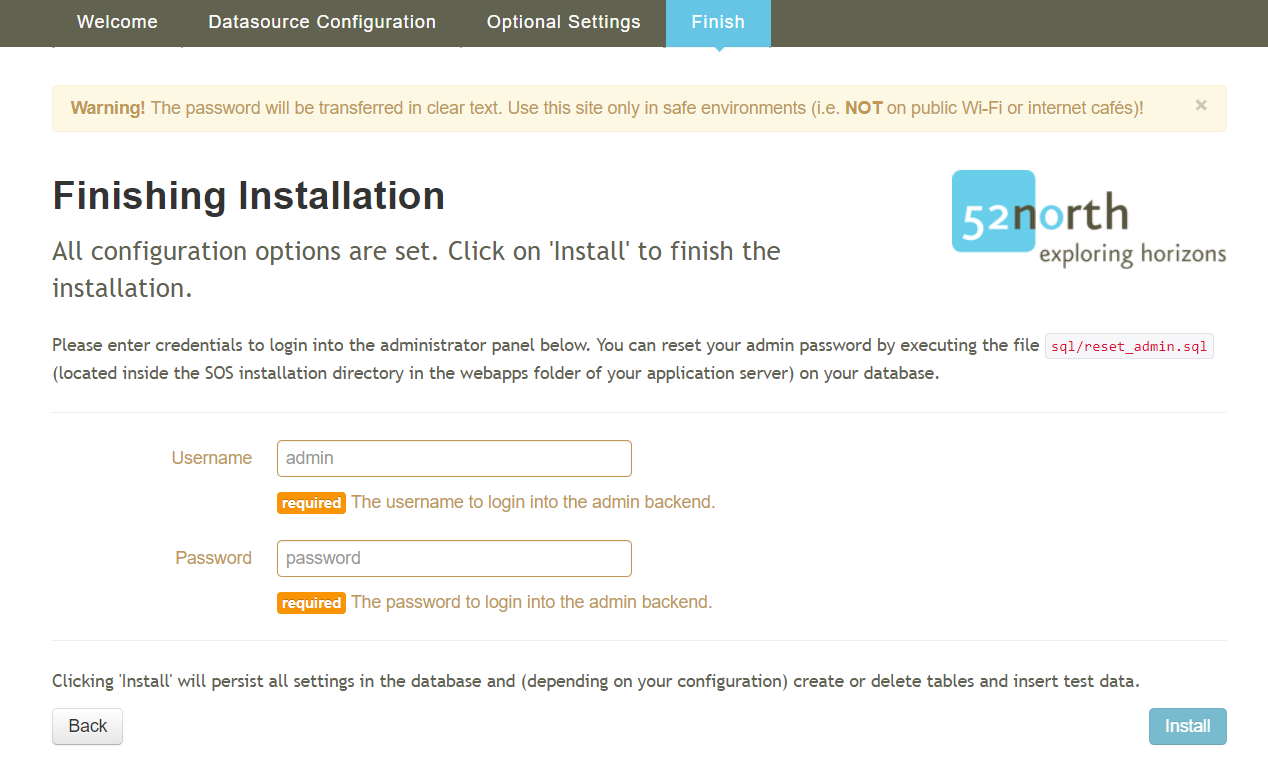
You finish your installation by setting a username and a password for the SOS.
You now have succesfully installed the 52°North SOS.