Depending on the requested data type the API offers some Input/Output processing.
In case of quantity datasets a client might request a rendered chart instead
of raw data.
The following sections list currently supported I/O operations.
Chart Rendering
Chart rendering is only supported for quantity types.
The following diagram types are available and can be set via style options:
- line charts
- bar charts
Styles can be used whereever a chart is rendered. It does not matter if you request an image or a report (which embeds the chart).
Line Charts
The following style properties can be set.
| Property | Description |
|---|---|
lineType |
The line style. Possible values are solid, dotted or dashed |
width |
The thickness of a line as integer, dash gap, point size (dependend on the chart type to be rendered) |
color |
A 6-digit hex color value, e.g. #5f5f5f |
Example
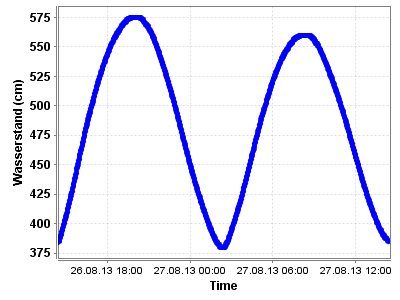
{
"chartType": "line",
"properties": {
"type": "dashed",
"width": 4,
"color": "#0000ff"
}
}
Bar Charts
The following style properties can be set.
| Property | Description |
|---|---|
interval |
The time period a bar shall represent. Possible values are byDay, byWeek, byMonth. |
width |
Value between 0 and 1, which defines the bar width in percent (width=1 means maximum width, i.e. bar next to bar). |
color |
A 6-digit hex color value, e.g. #5f5f5f |
Example
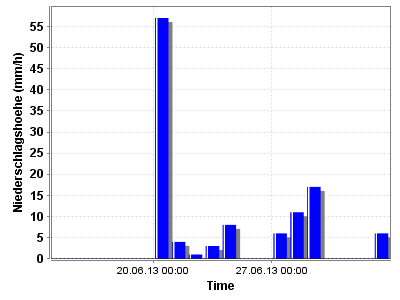
{
"chartType": "bar",
"properties": {
"interval": "byDay",
"width": 0.8,
"color": "#0000ff"
}
}
Overlaying Datasets
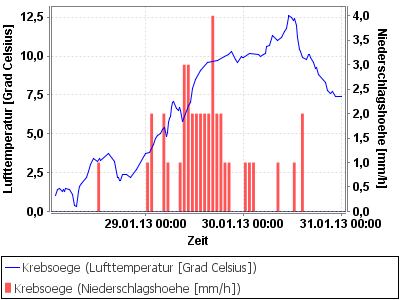
POST /api/v1/datasets/data HTTP/1.1
Host: example.org
Content-Type: application/json
Accept: image/png
{
"legend": true,
"timespan": "P0Y0M3D/2013-01-31TZ",
"width": 400,
"height": 300,
"language": "de",
"grid": true,
"styleOptions": {
"ts_eafa3af4e61db76b367746980d149b7e": {
"chartType": "line",
"properties": {
"color": "#0000FF",
"lineType": "solid",
"width": 1
}
},
"ts_92385cd6fb670e886cab8e542185e847": {
"chartType": "bar",
"properties": {
"color": "#2f2f2f",
"interval": "byHour",
"width": 0.7
}
}
}
}
If you are interested in the PNG output you can either parse it from your favorite programming language. For a quick review you can use Curl from command line (adapt parameters as needed, e.g. if you want a PDF report instead):
curl -X POST -d 'PASTE IN HERE YOUR POST REQUEST' \
-H "content-type:application/json" -H "accept:image/png" \
http://localhost:8080/api/v1/timeseries/getData > img.png
Generalizing Raw Data
Chart rendering is only supported for quantity types.
Depending on sampling resolution and timespan timeseries data can be huge. Generalizing data can make sense in more than just a low bandwidth use case (e.g. smoothing the curve).
Generalization can be enabled by generalize=true query parameter. By default generalization behaviour
is set to false. The API currently supports two generalization algorithms.
Largest-Triangle-Three Bucket Downsampling (default)
Downsamples to a fix amount of output values
(Details). This is the default
algorithm chosen, when generalizing_algorithm parameter is missing.
Parameters
generalize=truegeneralizing_algorithm=lttbthreshold={int-value}(default is200)
Douglas-Peucker Downsampling
Downsamples timeseries values by using a threshold value (Details).
Parameters
generalize=truegeneralizing_algorithm=dptolerance_value={double-value}(default is 0.1)
Formatting Raw Data
Chart rendering is only supported for quantity types.
Raw data can be requested in a specific format. This can be useful if you work with a specific chart API and want to avoid to convert data outout from one format to another. Possible formats are:
tvp(the default)highchart
To retrieve extra reference values (if available for that timeseries) valid for the requested timespan just
add expand=true.
Serving arbitrary formats is limited. Most probably you have to combine timeseries metadata and the actual data differently within the used API. Please refer to the actual data output so that it can be used as intended by the 3rd party API.
TVP Format (default)
The format returns timeseries data as time-value tuples.
Example (single dataset)
{
"values": [
{
"timestamp": 1376524800000,
"value": 433.0
},
{
"timestamp": 1376524860000,
"value": 432.4
},
{
"timestamp": 1376524920000,
"value": 432.0
},
{
"timestamp": 1376524980000,
"value": 431.1
}
]
}
Example (multiple datasets)
{
"ts_ad3edeff973ab62e39f76c14f95d1e82": {
"values": []
},
"ts_c8ed5ddbb89c19b2e385de23eecbde98": {
"values": [
{
"timestamp": 1376589600000,
"value": 546
},
{
"timestamp": 1376589660000,
"value": 546.6
},
{
"timestamp": 1376589720000,
"value": 547
}
]
}
}
Please note that when adding expanded=true, reference values will be added as
a dataset on their own. You can track reference values with the corresponding identifiers
available from the dataset metadata.
Highchart Format
The format returns timeseries data in Highcharts series format.
To add metadata or a readable dataset name you will have to replace the datasetId with a
readable label taken from the Dataset metadata.
Example (single dataset)
"name": "ts_c8ed5ddbb89c19b2e385de23eecbde98",
"data": [
[
1376524800000,
433.3
],
[
1376524860000,
432.4
],
[
1376524920000,
432.1
]
]
}
Example (multiple datasets)
[
{
"name": "ts_ad3edeff973ab62e39f76c14f95d1e82",
"data": []
},
{
"name": "ts_c8ed5ddbb89c19b2e385de23eecbde98",
"data": [
[
1376589600000,
546
],
[
1376589660000,
546.6
],
[
1376589720000,
547
],
[
1376589780000,
548
]
]
}
]